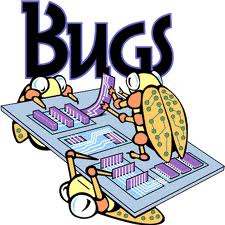UseLunReset and UseDeviceReset VMware
![]()
If you are using a SAN attached ESX environment, make  sure:
Disk.UseLunReset is set to 1 (default = 1)
Disk.UseDeviceReset is set to 0 (default = 1).
The reason to disable the Disk.UseDeviceReset param is because it does a complete SCSI bus reset. All SCSI reservations will be cleared, not for a a specific LUN but for the complete device (being the whole SAN controller).
This could disrupt your SAN fabric. I would suggest setting the ESX host in maintenance mode and reboot it afterwards.
Alternatively, you can also set this via the Service Console by issuing the following commands:
esxcfg-advcfg -s 1 /Disk/UseLunReset
esxcfg-advcfg -s 0 /Disk/UseDeviceReset
service mgmt-vmware restart