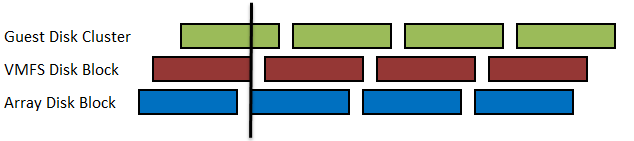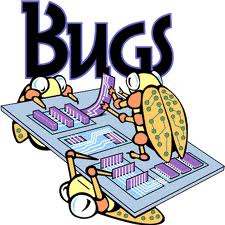Disk alignment
Disk alignment is very important in every Operating system environment. But when you are using a SAN and also using VMware you should take disk alignement in account.
Above you see that the Guest OS (for example Windows) is not aligned with the VMFS and the VMFS is not aligned with the Array Blocks. Meaning that 1 I/O can result into 3 I/O’s on the storage device.
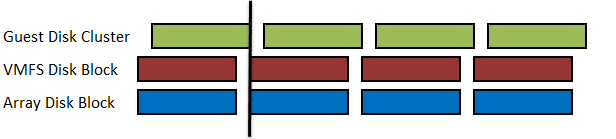 Now the VMFS has been aligned, but the Guest OS is still not. Now an I/O can result into 2 I/O’s on the storage device. Beter, but performance can still be improved.
Now the VMFS has been aligned, but the Guest OS is still not. Now an I/O can result into 2 I/O’s on the storage device. Beter, but performance can still be improved.
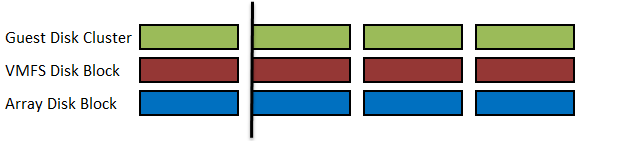 Now all File Systems are aligned. On I/O results into 1 I/O, because all beginning of the blocks are at the same position.
Now all File Systems are aligned. On I/O results into 1 I/O, because all beginning of the blocks are at the same position.
Only Windows Vista, Windows 2008 and Windows XP has a trick to avoid this: